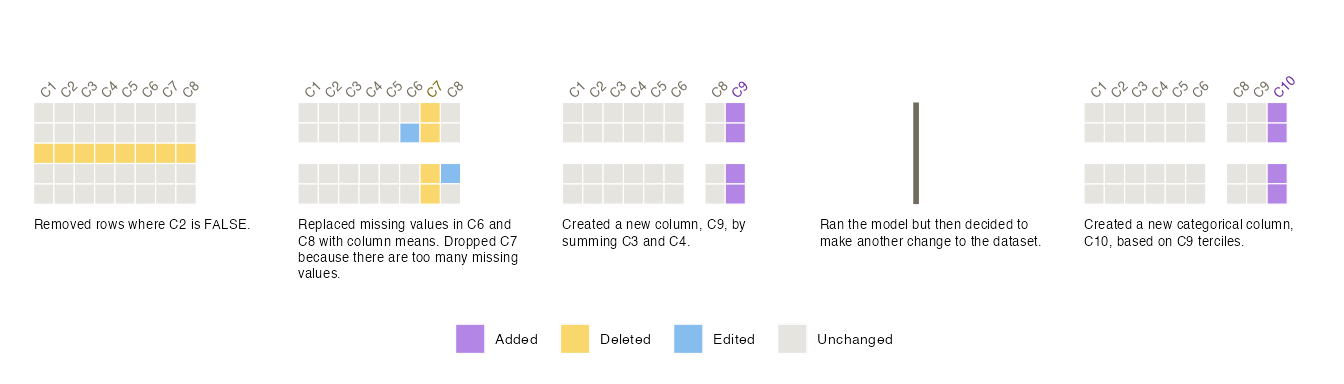Smallset Timelines
This vignette explains how to use smallsets to build Smallset Timelines. A Smallset Timeline is a simple visualisation of data preprocessing decisions. More information on Smallset Timelines can be found in the Smallset Timeline paper and on YouTube.
Example dataset
A synthetic dataset, called s_data, is used throughout this vignette.
It is also included in the smallsets package. It contains 100
observations and 8 variables (C1-C8). See ?s_data for more
information.
## C1 C2 C3 C4 C5 C6 C7 C8
## 1 2 TRUE 33 199 5.44 NA 0.99 NA
## 2 3 TRUE 31 161 4.84 6.74 1.24 1.22
## 3 4 FALSE 33 188 5.97 9.35 -0.04 0.59
## 4 2 FALSE 24 129 4.33 7.80 NA NA
## 5 2 TRUE 32 115 6.64 10.64 NA NA
## 6 3 TRUE 22 101 3.93 7.18 -1.12 -0.63Quick start example
Run this block of code to build a Smallset Timeline. In RStudio, the figure will appear in the plots pane.
library(smallsets)
set.seed(145)
Smallset_Timeline(data = s_data,
code = system.file("s_data_preprocess.R", package = "smallsets"))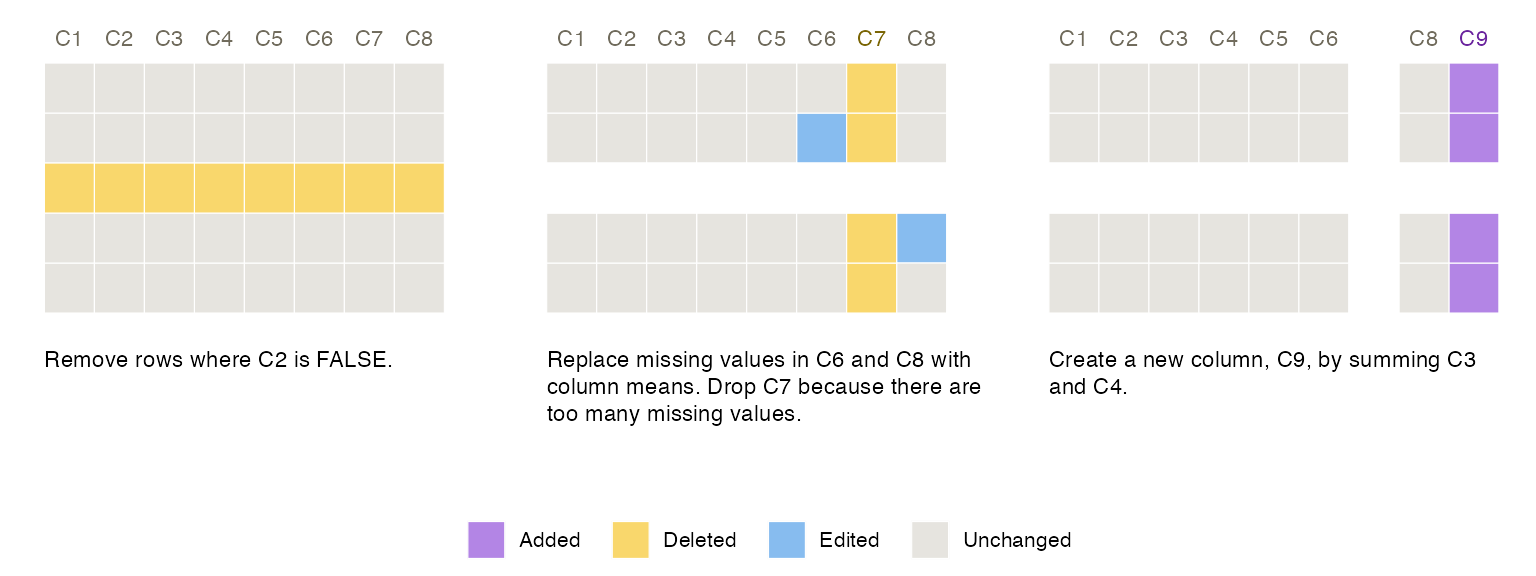
Normally, you pass a character string to code
(e.g., “my_code.R” or “/…/…/my_code.R”). However, the script
s_data_preprocess.R is included in smallsets as an example and needs to
be called with system.file.
The basics
Each Smallset Timeline is constructed from your dataset and R/R
Markdown/Python/Jupyter Notebook data preprocessing script. Scripts must
contain a series of smallsets
comments with snapshot instructions. Your un-preprocessed dataset
(data) and commented preprocessing script
(code) are the only required inputs to
Smallset_Timeline.
If s_data_preprocess.R was located in your working directory, the code would look like this.
Smallset_Timeline(data = s_data, code = "s_data_preprocess.R")Supported workflows
The smallsets package currently supports data preprocessing workflows fitting the following description.
- Your dataset is tabular and of class data.frame, data.table, or tibble.
- All preprocessing code is contained in one R, R Markdown, Python, or Jupyter Notebook file.
- The preprocessing code does not change the row names of the original data object as smallsets tracks rows by their names (and indices for Python). Merges, joins, collapses, aggregations, and switches between the wide/long format generally involve writing over existing row names and are therefore generally not currently supported by smallsets.
- All preprocessing package dependencies are loaded
in the current R session. Information on installing Python packages with
reticulatecan be found here.
Structured comments
To make a Smallset Timeline with smallsets, you need to add structured comments with snapshot instructions to your preprocessing script. All smallsets comments follow the same formula.
# smallsets snap + snap-place + name-of-data-object + caption[caption-text]caption
Ex:
# smallsets snap +4 mydata caption[I removed rows that had implausible values.]caption
The following section includes an example R preprocessing script with smallsets structured comments.
snap-place
There are three options for this argument.
- Specify the line of code that you would like the snapshot to be taken after, e.g., 17 means take the snapshot after the 17th line of code.
- Use a plus sign and a number to specify how many lines of code later to take the snapshot, e.g., +2 means take the snapshot two lines of code later.
- Don’t specify anything, and a snapshot will be taken exactly where the comment is located.
R example
This is the example R preprocessing script. It demonstrates how to
add smallsets structured comments to a preprocessing script. Based on
these comment snap-place arguments (empty, +2, and
+1), snapshots will be taken after line 1, line 7, and line
12.
s_data_preprocess.R (Don’t run this code block. It’s an example preprocessing script.)
# smallsets snap s_data caption[Remove rows where C2 is FALSE.]caption
s_data <- s_data[s_data$C2 == TRUE, ]
# smallsets snap +2 s_data caption[Replace missing values in C6 and C8 with
# column means. Drop C7 because there are too many missing values.]caption
s_data$C6[is.na(s_data$C6)] <- mean(s_data$C6, na.rm = TRUE)
s_data$C8[is.na(s_data$C8)] <- mean(s_data$C8, na.rm = TRUE)
s_data$C7 <- NULL
# smallsets snap +1 s_data caption[Create a new column, C9, by summing C3 and
# C4.]caption
s_data$C9 <- s_data$C3 + s_data$C4Alternative comment placement
Alternatively, you could place smallsets comments as a block above the preprocessing code1, and specify in the snap-place argument the line of code after which you would like each snapshot to be taken. This comment set-up produces the same Smallset Timeline as the comment set-up in the R script above.
s_data_preprocess_block.R (Don’t run this code block. It’s an example preprocessing script.)
# smallsets snap 7 s_data caption[Remove rows where C2 is FALSE.]caption
# smallsets snap 12 s_data caption[Replace missing values in C6 and C8 with
# column means. Drop C7 because there are too many missing values.]caption
# smallsets snap 16 s_data caption[Create a new column, C9, by summing C3 and
# C4.]caption
# remove rows where C2 is false
s_data <- s_data[s_data$C2 == TRUE,]
# deal with missing data
s_data$C6[is.na(s_data$C6)] <- mean(s_data$C6, na.rm = TRUE)
s_data$C8[is.na(s_data$C8)] <- mean(s_data$C8, na.rm = TRUE)
s_data$C7 <- NULL
# create a new variable
s_data$C9 <- s_data$C3 + s_data$C41 Note, though, that for
preprocessing code in Python functions all comments must be after
def and before return.
R Markdown example
Smallset Timelines can be built for preprocessing code in R Markdown
files. If you choose to include the Smallset Timeline as a figure within
the R Markdown report itself, it works best to build the Smallset
Timeline before the preprocessing code is executed, so that you don’t
have to reload your (un-preprocessed) data later to build the Smallset
Timeline. You assign the Smallset Timeline figure to an object and hide
that code with echo=FALSE. You can then plot that object
anywhere in the report.
Smallset_Timeline(data = s_data,
code = system.file("s_data_preprocess.Rmd", package = "smallsets"))To see the compiled R Markdown report, which includes a Smallset Timeline figure, run the following code. It will write a PDF titled s_data_preprocess.pdf to your working directory.
rmarkdown::render(system.file("s_data_preprocess.Rmd", package = "smallsets"),
output_dir = getwd())The example R Markdown file can be viewed here.
Python example
Python scripts can be passed to the R command
Smallset_Timeline. You will need to use a Python
environment to do so (e.g.,
use_condaenv("r-reticulate")).
Smallset_Timeline(data = s_data,
code = system.file("s_data_preprocess.py", package = "smallsets"))Below is the script s_data_preprocess.py, which does the same thing as s_data_preprocess.R. The smallsets commenting system is the same in Python.
s_data_preprocess.py (Don’t run this code block. It’s an example preprocessing script.)
# smallsets snap s_data caption[Remove rows where C2
# is FALSE.]caption
s_data = s_data[s_data["C2"] == True]
# smallsets snap 9 s_data caption[Replace missing values in C6 and
# C8 with column means. Drop C7 because there are too many
# missing values.]caption
s_data["C6"].fillna(value = s_data["C6"].mean(), inplace = True)
s_data["C8"].fillna(value = s_data["C8"].mean(), inplace = True)
s_data = s_data.drop(columns = ["C7"])
# smallsets snap +1 s_data caption[Create a new column,
# C9, by summing C3 and C4.]caption
s_data["C9"] = s_data["C3"] + s_data["C4"]Jupyter Notebooks
Jupyter Notebooks can also be passed to the R command
Smallset_Timeline. And if you want to execute smallsets in
a Jupyter Notebook, you can do so using Rmagic.
First, start Rmagic.
Then, run smallsets in a %%R magic cell. If you had a
dataset called my_data and the preprocessing code (with
smallsets structured comments) was in a Jupyter Notebook called
my_notebook.ipynb, it would look like the cell below. Note
that this Notebook cell could be included in
my_notebook.ipynb itself. You may need to import your
dataset into the %%R magic cell with the -i flag,
e.g., -i my_data.
Smallset selection
A Smallset is a small set of rows (5-15) from the original dataset
containing instances of data preprocessing changes. For Smallset
selection, there are two decisions to make: 1) how many rows
(rowCount) and 2) which automated selection method to use
(rowSelect).
If rowSelect = NULL (the default setting), rows are
selected through a simple random sample. The following code would
randomly sample seven rows for the Smallset.
Smallset_Timeline(data = s_data,
code = system.file("s_data_preprocess.R", package = "smallsets"),
rowCount = 7, rowSelect = NULL)To use the other two selection methods, which are optimisation
problems proposed here (in Section 5),
you will need a Gurobi license as
they rely on the Gurobi
solver v9.1.2 (free academic licenses are available). The “Gurobi
installation guide” in the prioritizr package provides
step-by-step instructions on installing Gurobi in R.
If rowSelect = 1, the coverage problem is used
to select rows. For each snapshot, it finds at least one example of a
data change, if there is one. You can return the solution to the console
with rowReturn = TRUE.
Smallset_Timeline(data = s_data,
code = system.file("s_data_preprocess.R", package = "smallsets"),
rowCount = 5, rowSelect = 1, rowReturn = TRUE)## Smallset rows: "27", "42", "95", "96", "99"After the optimisation problem is solved once, the solution can be
passed to rowIDs to avoid having to re-solve it with each
run of Smallset_Timeline.
Smallset_Timeline(data = s_data,
code = system.file("s_data_preprocess.R", package = "smallsets"),
rowCount = 5, rowIDs = c("27", "42", "95", "96", "99"))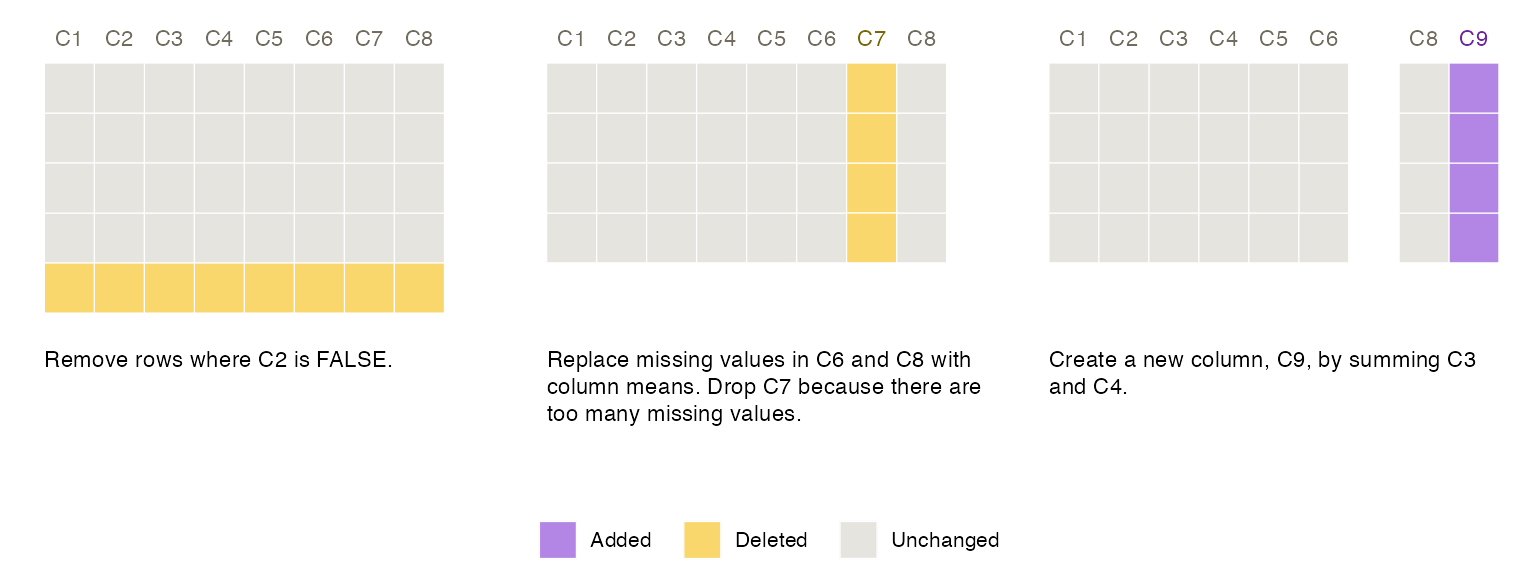
Here, the coverage solution misses a data edit example in
the second snapshot, motivating use of the other selection method
(rowSelect = 2): the coverage + variety
optimisation problem, which looks for rows affected by the preprocessing
steps differently. The drawback of rowSelect = 2 is
runtime for large datasets. One potential workaround to a long
runtime is building a Smallset Timeline from a sample of the dataset.
However, this should be done with caution.
Smallset_Timeline(data = s_data,
code = system.file("s_data_preprocess.R", package = "smallsets"),
rowSelect = 2, rowReturn = T)## Smallset rows: "3", "32", "80", "97", "99"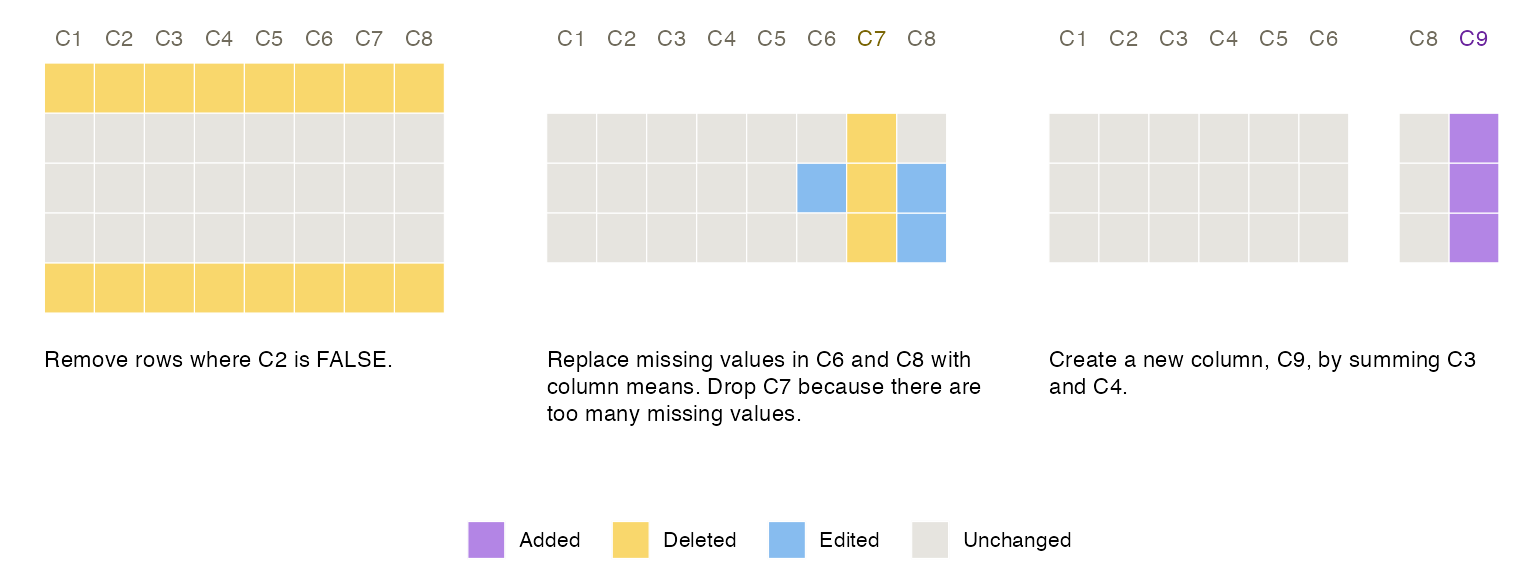
Smallset Timeline customisation
There are built-in options to customise a Smallset Timeline. The
examples in this section highlight some of them. See
?Smallset_Timeline or here
for a full list of options.
Example 1
Differences: custom colour palette, data in the snapshots, highlighting missing data, no ghost data, font, colour of column names.
set.seed(145)
Smallset_Timeline(
data = s_data,
code = system.file("s_data_preprocess.R", package = "smallsets"),
colours = list(added = "#FFC500",
deleted = "#FF4040",
edited = "#5BA2A6",
unchanged = "#E6E3DF"),
printedData = TRUE,
truncateData = 4,
missingDataTints = TRUE,
ghostData = FALSE,
font = "Georgia",
sizing = sets_sizing(data = 2, captions = 3.5, columns = 3.5),
labelling = sets_labelling(labelCol = "darker", labelColDif = 1),
spacing = sets_spacing(captions = 3)
)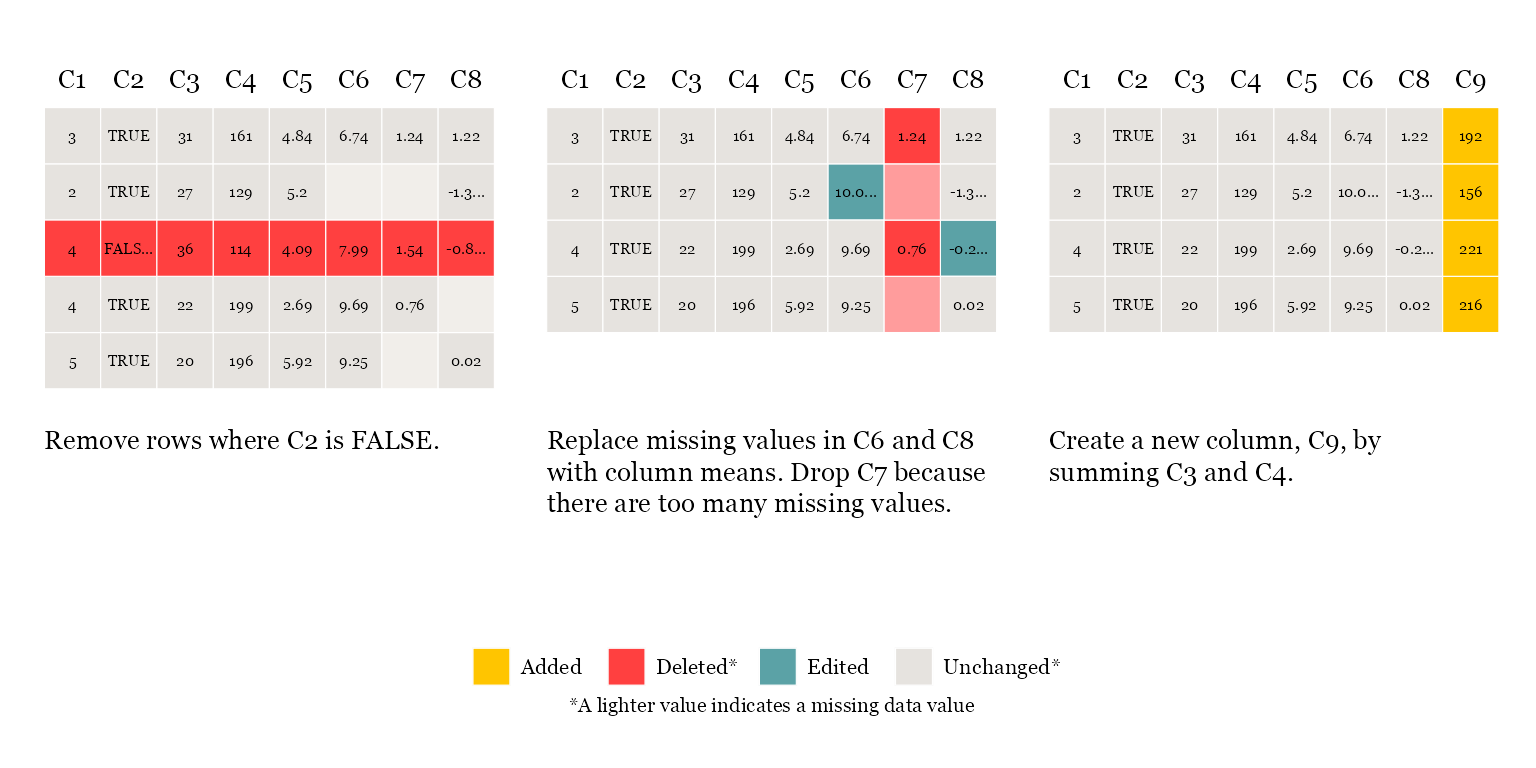
Example 2
Differences: vertical alignment, use of the second built-in colour palette, colour of column names.
set.seed(145)
Smallset_Timeline(
data = s_data,
code = system.file("s_data_preprocess.R", package = "smallsets"),
align = "vertical",
colours = 2,
spacing = sets_spacing(captions = 8, header = 2.5),
labelling = sets_labelling(labelColDif = 1),
sizing = sets_sizing(tiles = .4, captions = 3, columns = 3, legend = 12)
)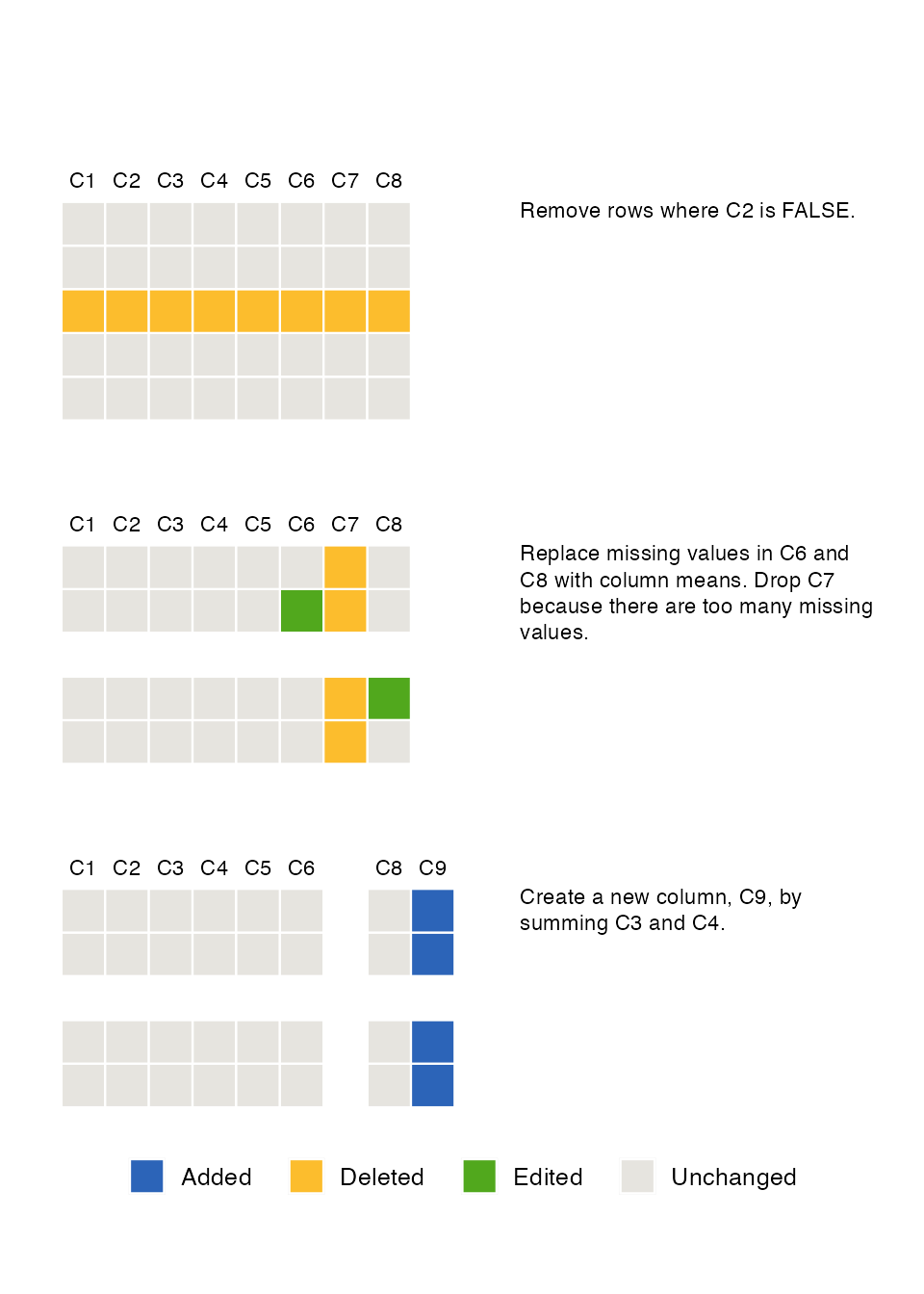
Example 3
Differences: four snapshots, larger Smallset, use of the third built-in colour palette, two rows, rotated column names, font.
set.seed(145)
Smallset_Timeline(
data = s_data,
code = system.file("s_data_preprocess_4.R", package = "smallsets"),
rowCount = 8,
colours = 3,
ghostData = TRUE,
missingDataTints = TRUE,
font = "serif",
spacing = sets_spacing(
captions = 3,
rows = 2,
degree = 60,
header = 1.5
),
sizing = sets_sizing(
legend = 12,
captions = 4,
columns = 4
)
)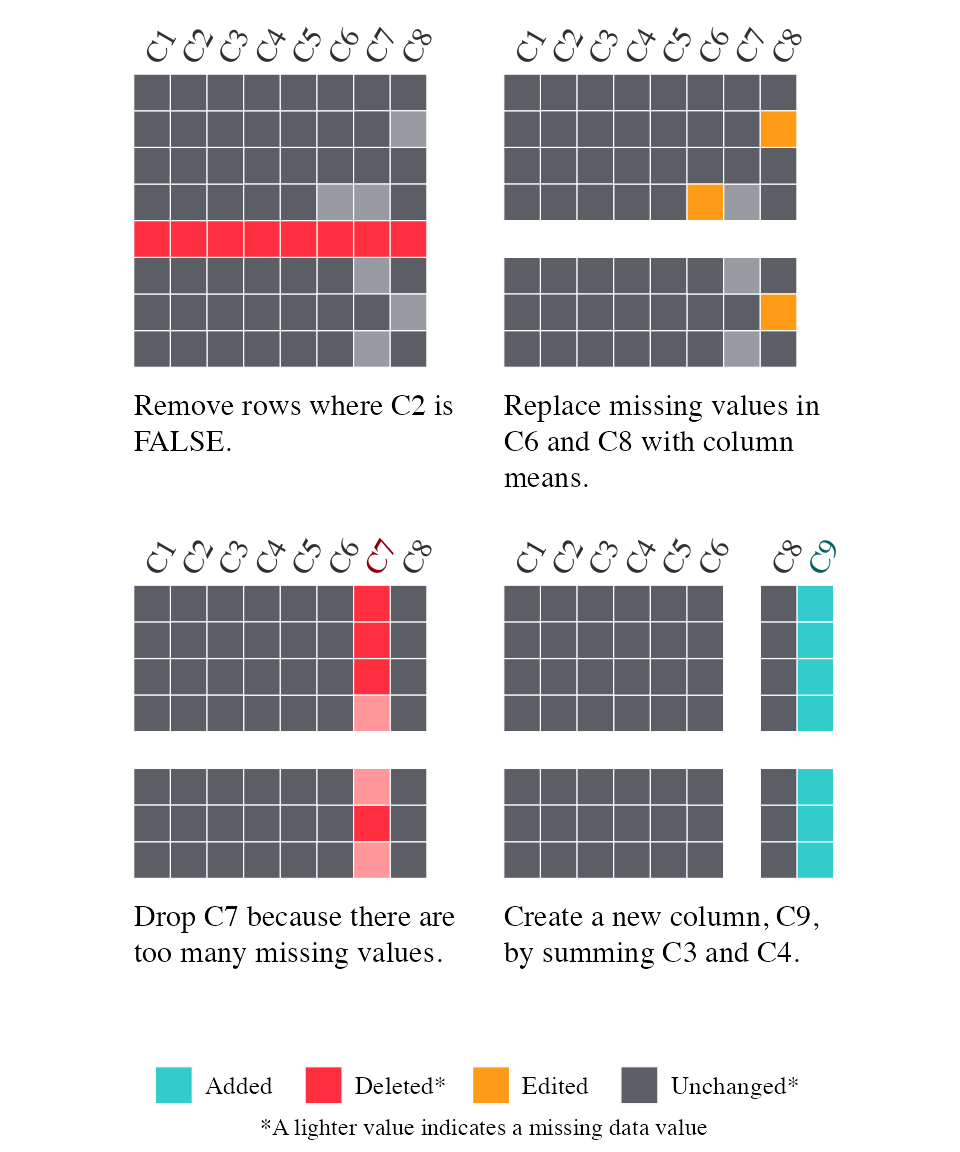
Alternative text (alt text)
You can retrieve alternative text (alt text) for your Smallset
Timeline. When altText = TRUE, a draft of alt text is
printed to the console. It can be copied from the console, revised for
readability, and included with the figure.
set.seed(145)
Smallset_Timeline(data = s_data,
code = system.file("s_data_preprocess.R", package = "smallsets"),
altText = TRUE)The Smallset Timeline, explaining how the dataset is preprocessed, consists of 3 Smallset snapshots. Data additions are mediumpurple2. Data deletions are lightgoldenrod2. Data edits are skyblue2. Unchanged data is gray89. Snapshot 1 is 5 rows by 8 columns. The columns, in order from left to right, are C1, C2, C3, C4, C5, C6, C7, and C8. 1 row is lightgoldenrod2. The caption says Remove rows where C2 is FALSE.. Snapshot 2 is 4 rows by 8 columns. Column C7 is lightgoldenrod2. 3 cells are skyblue2. The caption says Replace missing values in C6 and C8 with column means. Drop C7 because there are too many missing values.. Snapshot 3 is 4 rows by 8 columns. Column C9 is mediumpurple2. The caption says Create a new column, C9, by summing C3 and C4..Resume markers
A resume marker is a vertical line between snapshots signalling that preprocessing stopped to move to the estimation or modelling task but then resumed to make additional dataset changes. It is added to a Smallset Timeline with a resume instruction in a structured comment.
In this example, data preprocessing is resumed to transform C9 into a categorical variable.
s_data_preprocess_resume.R (Don’t run this code block. It’s an example preprocessing script.)
# smallsets snap s_data caption[Removed rows where C2
# is FALSE.]caption
s_data <- s_data[s_data$C2 == TRUE,]
# smallsets snap 9 s_data caption[Replaced missing values in C6 and
# C8 with column means. Dropped C7 because there are too many
# missing values.]caption
s_data$C6[is.na(s_data$C6)] <- mean(s_data$C6, na.rm = TRUE)
s_data$C8[is.na(s_data$C8)] <- mean(s_data$C8, na.rm = TRUE)
s_data$C7 <- NULL
# smallsets snap +1 s_data caption[Created a new column,
# C9, by summing C3 and C4.]caption
s_data$C9 <- s_data$C3 + s_data$C4
# smallsets resume caption[Ran the model but then
# decided to make another change to the dataset.]caption
# smallsets snap 27 s_data caption[Created a new categorical
# column, C10, based on C9 terciles.]caption
t <- quantile(s_data$C9, c(0:3 / 3))
s_data$C10 = with(s_data, cut(
C9,
t,
include.lowest = T,
labels = c("Low", "Med", "High")
))
set.seed(145)
Smallset_Timeline(data = s_data,
code = system.file("s_data_preprocess_resume.R", package = "smallsets"),
sizing = sets_sizing(
columns = 1.8,
captions = 1.8,
legend = 7,
icons = .8
),
spacing = sets_spacing(
captions = 3,
degree = 45,
header = 3.5,
right = 2
)
)